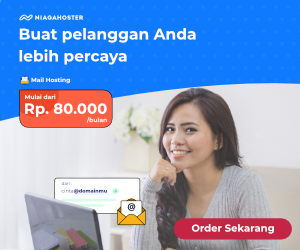How to Use PicsArt to Make Your New Watercolor Splash Profile Picture
How To Make a Magic Selfie
1. Download PicsArt photo editor and collage maker for iOS, Android or Windows.
2. Tap on the pink plus sign and select “Edit.” Choose a selfie.
3. Tap on Magic - Rainbow - Apply.
4. Tap on Tools - Cutout and outline yourself. Tap on the arrow in the top right corner. If necessary, use the eraser and paintbrush buttons at the bottom of the screen to refine your selection, then tap on “Save” to save it as a custom sticker.
5. Tap on the Square Fit icon and choose a background color. Perform a two-finger pinch to adjust the size of your sticker. Tap on “Apply.”
6. Tap on the Sticker icon and type “watercolor” or “splash of color” into the search bar. Find a sticker you like under the Community Stickers section, or download the Splash of Color sticker pack.
7. Tap on a sticker to select it, then adjust the size and place it on your photo collage.
8. Tap on the plus sign at the top of the screen and select “Sticker.” Repeat to add a few more stickers.
9. If you’d like to add text, tap on the plus sign and select “Text.” Type your text.
10. Select a font from the menu at the bottom. To see more font packs, tap on the pink plus sign in the bottom left corner.
11. Tap on “Color” and select a color for your text, and drag the text to place it on the photo collage. When you’re done, tap on “Apply.”
12. Tap on the arrow in the top right corner to finish. Save your photo collage and share it on PicsArt with the hashtag #MagicSelfie!
=================================================
Credit song NCS - NoCopyrightSounds
https://www.youtube.com/user/NoCopyrightSounds
Elektronomia - Limitless [NCS Release]
https://youtu.be/cNcy3J4x62M
=================================================
Businesses with Phonegraphy.Tech
Email : moch.otib@gmail.com
Email : thompjerry89@gmail.com
FOLLOW MY ACCOUNT :
Instagram : http://instagram.com/thomp_
Instagram : http://instagram.com/thomp89_
Twitter : http://twitter.com/thomp89
Google + : https://plus.google.com/u/1/+XiaomiPhotography
LIKE FANPAGE Mobile Photography
https://www.facebook.com/MobilePhotographyID/
All Right Reserved Copyright ©
#buttons=(Accept !) #days=(20)
Our website uses cookies to enhance your experience. Learn More
Accept !